Stay informed and subscribe to our ProCampaign® Newsletter. This way you will be up-to-date about all news, promotions, events and webinars around ProCampaign®.
Jitsi Meet - Wiki
Jitsi Meet is a secure, GDPR-compliant and completely free Video Conferencing and Online Meeting Tool that operates on German ProCampaign® servers. The special feature of Jitsi Meet is that neither software needs to be installed nor a user account created to participate in a conference. With its special focus on data protection, Jitsi Meet is the perfect alternative to popular alternatives such as WebEx, Microsoft Teams or Zoom.
Tips and hints for Jitsi Meet Video Conferencing
1. Which browser is supported by Jitsi Meet?
No software needs to be installed for Jitsi Meet, you can use the tool easily and comfortably in your browser. We recommend the use of the Chrome browser (or the open source Chromium variant) to ensure an optimal display. The following browsers are compatible and also work (depending on the version): Microsoft Edge, Firefox.
2. Does Jitsi Meet also work on mobile devices (e.g. mobile phone or tablet)?
Yes! In this case we recommend that you set the browser of your end device to desktop mode. As a rule, all common mobile browsers work. In exceptional cases, you will receive a warning field when participating in a meeting, informing you that it is possible that not all functions will work properly in your browser. If you have bad experiences with your browser, it might be worth trying another browser (e.g. Chrome).
Below you will find instructions on how to enter desktop mode on iOS, Android and using the Google Chrome Mobile browser.
Set Safari (iOS) desktop view:
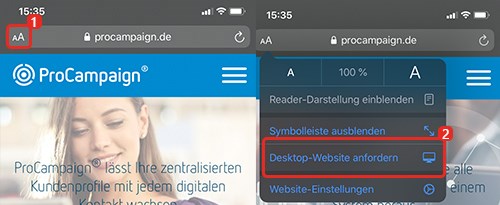
1. Step: Click on the "aA" symbol in the browser
2. Step: Click on "Request Desktop-Website"
Set Google Chrome Desktop view:

1. Step: Click on the symbol with the three dots in the browser
2. Step: Click on "Desktop site"
Set Samsung Browser desktop view:
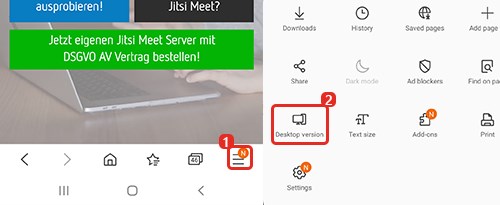
1. Step: Click on the symbol with the three dashes in the browser
2. Step: Click on "Desktop version"
3. Where can I set the password for my Online Meeting?
At the bottom right of the (i) symbol you can assign a password. After entering the password, press the Return key to save the password. Your guest participants will now be prompted to enter the password you have set as soon as they join your meeting. Your guests can only join the meeting if the password has been entered successfully.
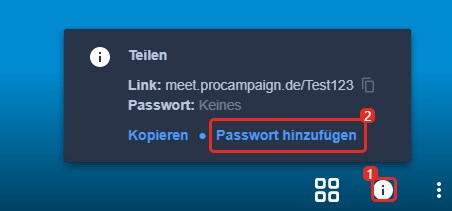
4. Where can I change my name displayed in the meeting?
You can click in the middle of the screen right at the start of a meeting and enter your name. However, if your camera transmission is not displayed in large format (but as a thumbnail on the right side of the screen), you can easily change your name: Click in the box at the top right (where "me" is) and enter your name. Note: If you want to use Jitsi Meet anonymously, you can also enter a nickname instead of your name.
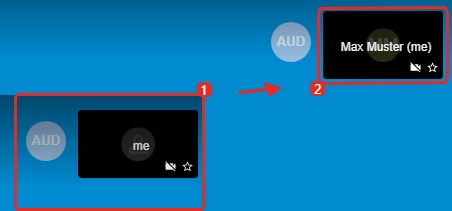
5. How can I set up a meeting even faster?
To save time, you can also enter the name of your meeting right after the address of Jitsi Meet - sponsored by ProCampaign® to start a Video Conference. You can then set a password as explained in step 3. It's as simple as that:
Enter a desired meeting name in the URL after "https://meet.procampaign.de/" and start your meeting immediately.
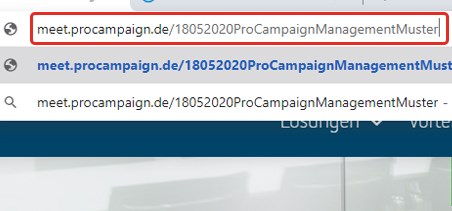
For example:
https://meet.procampaign.de/(date of today)(my organization)(my department)(my name)
6. Where can I see what Internet performance my meeting guests currently have?
You can see at any time what Internet performance your guests have in the current Video Conference. Simply click on the green and white circle in the thumbnail (the box with the participant name) of your guest participant. You will receive detailed information about the connection status, bit rate, video resolution, latency and more.
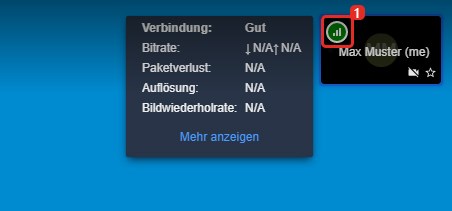
7. Can I use Jitsi Meet with an App?
Yes. All you need is the "Jitsi Meet" app. Just search for the application in the App Store or on Google Play. Alternatively you can use one of the links below.
>> Download Jitsi Meet from App Store
>> Download Jitsi Meet from Google Play
8. How do I use Jitsi Meet with the Jitsi Meet App?
With the Jitsi Meet App you can easily use the Jitsi Meet - sponsored by ProCampaign® Server - and you should do so. This gives you the guarantee of 100% data protection and GDPR compliance for your Video Conference. If you want to use Jitsi Meet - sponsored by ProCampaign® with the Jitsi Meet App, please follow these steps:
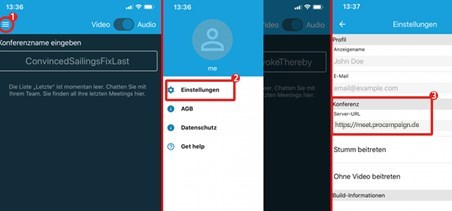
Once you have opened the application, follow these steps to use Jitsi Meet - sponsored by ProCampaign® with the Jitsi Meet App:
Step 1: Click on the icon with the three dashes
Step 2: Click on "Settings"
Step 3: Enter the address of Jitsi Meet - sponsored by ProCampaign® under the item "Server URL": https://meet.procampaign.de
You can then return to step 1 and start a new conference under "Conference Name".
9. Use Jitsi Meet faster with shortcuts
Jitsi Meet - sponsored by ProCampaign® allows you to use shortcuts to quickly navigate or use functions. You can find an overview of which shortcuts are available or which functions are hidden behind them by clicking on the three dots at the bottom right of the screen and then clicking "Show shortcuts".
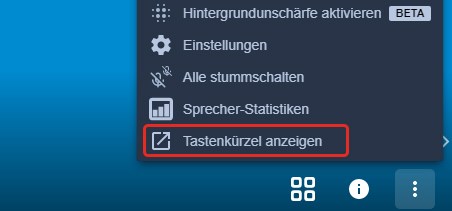
The following keyboard shortcuts are available:
| Turn video thumbnails on or off | F |
| Activate or deactivate muting | M |
| Start or stop camera | V |
| Managing call quality | A |
| Open or close chat | C |
| Switch between camera and screen sharing | D |
| Raise hand | R |
| Activate / deactivate full screen mode | S |
| Switch tile view on/off | W |
| Show or hide key combinations | ? |
| Push-to-Talk | SPACE |
| Display statistics for speakers | T |
| Focus local video | 0 |
| To focus on the video of a remote party | 1-9 |
10. Where can I rent my own Jitsi Meet server?
If you need your own Jitsi Meet Server with higher capacity, please contact us at the following link:
This is what your own Jitsi Meet platform could look like:
- Scalable number of users (up to 2,000 simultaneous subscribers)
- Permanently high bandwidth for HD video transmission
- Best connections to Internet providers worldwide for optimal accessibility by your colleagues
- Managed Server
- ISO 27001 certified data center in Germany
- GDPR compliant and with contract data processing agreement
Jitsi Meet - sponsored by ProCampaign® is based upon the open source tool Jitsi (Jitsi Meet).
Try Jitsi Meet sponsored by ProCampaign®
Start now for free with your Jitsi Meet sponsored by ProCampaign®
For LLOYD, ProCampaign is a comprehensive e-mail marketing tool that can certainly keep up with the solutions of the "big players" on the market and also presents a vision of how to link the online world with stationary retail.
Christin Susann Bugrahan, Online Marketing Manager at LLOYD Shoes
ProCampaign proves again that a privacy-compliant use of CRM systems is possible
Sebastian Meissner, Head of the EuroPriSe Certification